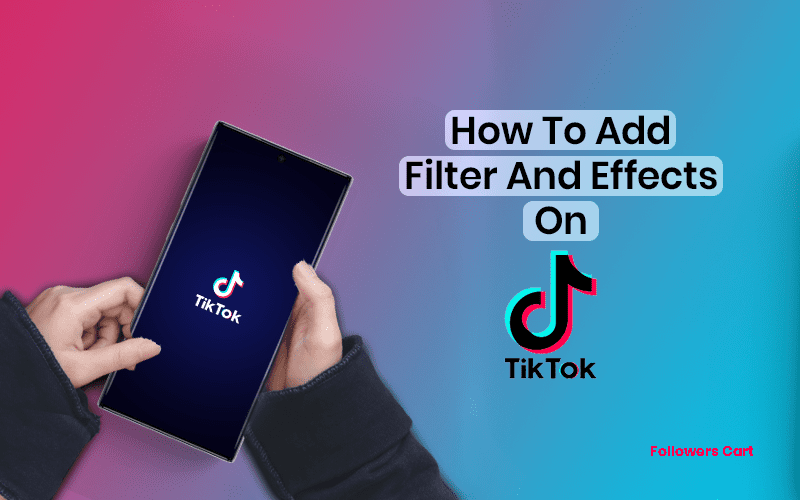What are Tik Tok filters?
If you have been familiar with Instagram's filters, you'll have no trouble using TikTok as they work in the same way. A filter applied to your video will change its look and possibly add different effects to your video. For TikTok, the filters are divided into 4 different types:- Portrait
- Landscape
- Food
- Vibe
Adding filters through TikTok app
Filters are a great way to change the look of your video. They don't change your video as much as effects do, as filters are only meant to provide subtle changes to your content. They are in nature quite similar to Instagram's photo filters. You can use these Tik Tok filters in your videos:- Anime Filter TikTok
- Tiktok Ghost Filter
- Inverted Filter TikTok
- TikTok Disney Filter
- Big Head Filter TikTok
- Glitter Filter on TikTok
- Mirror Filter TikTok
- TikTok Invisible Filter
- Bling Filter Tiktok
- Vogue Filter TikTok
- Cat Face Filter
How to create a TikTok video
Finding things on TikTok can get a little confusing for those new to social media apps. They are a lot of options to choose from, so here are a few steps on adding a filter to your content on TikTok. Locate the TikTok icon on your IOS or Android device and tap to open Press the blurry + icon in the centre You can either upload previously saved video or tap the Red icon to record a new oneAdding filters
After you have recorded your video, you can add different attractive filters to your content.- Record a video and in the preview, they'll be a menu
- Locate the menu and then select filters
- So note that if your video has a lot of white colours, it can make the menu a little hard to see.
Set the intensity
The intensity of your filters can be changed through the white dot on the screen. This is nice to have as you can tweak the filter according to your liking. Experiment with different filters and once you like what you see, close the menu.Remove all filters
There will be an icon that looks like a line going through a circle. It will be on the left side of your screen. Tap it to start a new, and remove all added filters. When you are done editing your video and want to finalize it, then tap Next. You'll be asked for some things about the video and then you can tap Post. Congratulations on your first TikTok with filters!What are the TikTok effects?
Now if you want your videos to stand out then you need something more than just filters, you need TikTok effects. Effects are a creative way to alter your video completely. Unlike filters, they heavily affect your videos and can change everything from your background to hair colour and facial features. You can make your video in a garage and then add effects to change the look of your environment while changing yourself to look like an alien. So to a creative mind, these effects have a lot to offer. Similar to filters, TikTok effects are also divided into different categories:- Trending
- New
- Interactive
- Editing
- Beauty
- Funny
- World.
Adding effects through TikTok app
Just like we showed earlier, the visual effects in TikTok can be added either before or after your videos. Different sets of effects are given in both situations, so an effect available to add before the video might not be thereafter it's recorded. So plan your video accordingly and use these TikTok effects in your videos.- Bling Effect TikTok
- Zoom Effect TikTok
- Sparkle Effect on TikTok
Adding effects before recording
Similar to filters, TikTok effects added before a video will be shown in real-time so you know how they will affect your video. Here's how to add them to your video:- Tap the TikTok icon
- Press the + symbol on the bottom of your screen
- Choose the effects button in the left corner
Adding effects after recording
Effects can also be added to your video after recording. Here's how to add them to your video:- Locate the TikTok icon and tap on it
- Press the + icon on the bottom of the screen
- Record your video
- Tap Special Effects in the corner
- Select effects from the available options