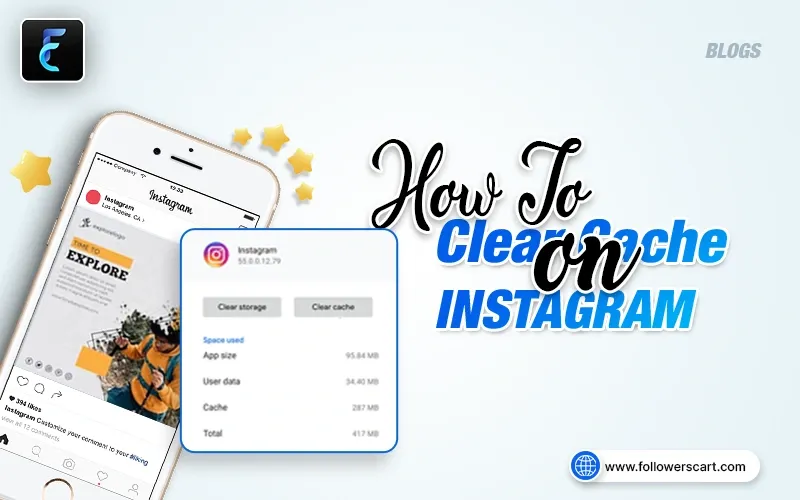With the evolution of social media apps, the behaviors of people have changed, like the way they connect with friends and family, interact with their favorite brands, and consume content online.
It’s becoming an integral part of their lives. Instagram has distinguished itself as one of the most engaging social apps of recent times.
If you have been using Instagram for some time, you may have noticed a lag on the app, sluggish loading of feeds and stories, and even crashes.
This is due to an over-burdened cache of the app.
This blog will show you how to clear cache on Instagram, why it is important, and more. Keep reading.
Why clear cache on Instagram?
Instagram stores temporary files and copies of web pages in a cache folder saved in your device’s internal memory. These are mostly cookies, passwords, user settings, earlier downloaded content, and reports about the completed tasks.
Over time, this data captures a big chunk of the space of the internal memory and you will start to experience the slow loading and casual crashes of the app.
So, it becomes inevitable to clear the cache of Instagram to enjoy a lag-free app experience and continue to surf the platform as you wish.
What happens when you clear your Instagram cache?
Once you clear the cache on Instagram, it will delete the images and videos that were downloaded automatically while browsing the app. This data will be removed from your device’s internal memory.
Note that your messages, images, and videos will not be deleted and they will be available on the device. The reason is that they are stored on Instagram’s servers and not on your device.
How to clear Instagram cache on iPhone
For iPhone users, the cache can be cleared by uninstalling and reinstalling the Instagram app. Doing this will remove most parts of the app, with account settings remaining intact.
To continue using the app as usual, you need to log in and get going. Here is how you can clear the Instagram cache on your iPhone;
-
First off, Tap General,
-
Then choose iPhone Settings,
-
Lastly, tap Delete app to delete the app from your iPhone.
Please note that if you tap “Offload App”, it will delete the app from your device, but the cache will not be cleared and you will continue to face the loading and crashing issues like before.
How to clear Instagram cache on Android
Unlike iPhone users, who have to delete the Instagram app to clear the cache, Android users don’t have to do that.
Here is how to clear the cache on an Android device;
-
Go to the Apps & Notifications section,
-
Tap the “See All…” text to reveal the complete list of apps,
-
Then choose Instagram,
-
Tap on Storage & cache,
-
Then Tap Clear cache.
Congratulations. You have successfully cleared the Instagram cache on your Android device.
How to clear Instagram cache on any browser
What if you want to clear the cache on your chrome browser on Windows, Mac, or Linux system?
Here is how to do that step-by-step,
-
Open the browser,
-
Click on the three dots in the top right corner,
-
Select “More Tools” and then choose “Clear Browsing Data”,
-
In this window, check the “Cached images & files”,
-
Select the time range for you need to clear the cache,
-
Click the “Clear Data” button,
-
The cache for all the websites will be deleted, including Instagram, that you have visited on this browser.
How to clear search history on Instagram
You might also want to clear the search history of your Instagram. While this will speed up the app by clearing some of the storage, the main goal is to protect your privacy.
You can clear the search history using two methods. You will see a different list of options but the result will be the same.
Method#1: Explore Tab
This method is easy to clear the search history on Android, iPhone, or computer browsers. Here is how you can do that in four simple steps:
-
First, you have to tap the magnifying glass icon in the bottom menu,
-
Tap inside the search field. You will see your search history,
-
Tap See All if you are looking to delete the complete search history,
-
Then finally, tap Clear all.
You may not want to remove your entire search history. In this case, you can remove individual search queries by tapping the cross against them.
Method#2: Instagram Profile Page
You can also find the search history on your profile page. As with the Explore page method, you can remove individual queries, as well as the entire search history here.
-
Go to your profile page,
-
Tap on the burger menu (three parallel lines) in the top right corner,
-
Tap on the Your activity option,
-
Then choose Recent searches,
-
Finally, tap on Clear all.
Apps for clearing Instagram cache
There are third-party apps that can help you remove unnecessary files (duplicate contacts, unneeded videos, and photos) from your device, but they will not clear your cache completely.
These apps will clear a portion of your cache. So, if you use these to clear your cache, you will be able to clear some memory but you will still face loading issues and app errors.
Therefore, the only way to clear your cache completely and enjoy an error-free Instagram experience is to reinstall it.
FAQs
Does deleting Instagram app clear cache?
Yes, your cache will be cleared when you delete the Instagram app on Android, iPhone, or web browsers. Your account settings will be saved, though. That means when you reinstall the app, you can directly log in to your account.
Where is Instagram cache folder?
Instagram’s cache folder is stored in data/data/com.instagram.android/cache/images. You need root access to access this folder.
How to clear Instagram cache without deleting app?
If you are an iPhone user, then you have to delete the Instagram app to clear the cache. Android users, however, can clear their Instagram cache without having to delete the app.
Here is how to do that:
-
Open Apps & Notifications,
-
Tap “See All…”,
-
Choose Instagram,
-
Tap on Storage & cache,
-
Tap Clear cache.
What does clearing Instagram cache do?
If you clear your cache, it will remove any stored or downloaded information on your device. The data like your saved passwords, your downloaded files, images, and videos that are saved automatically while browsing through the app, etc.