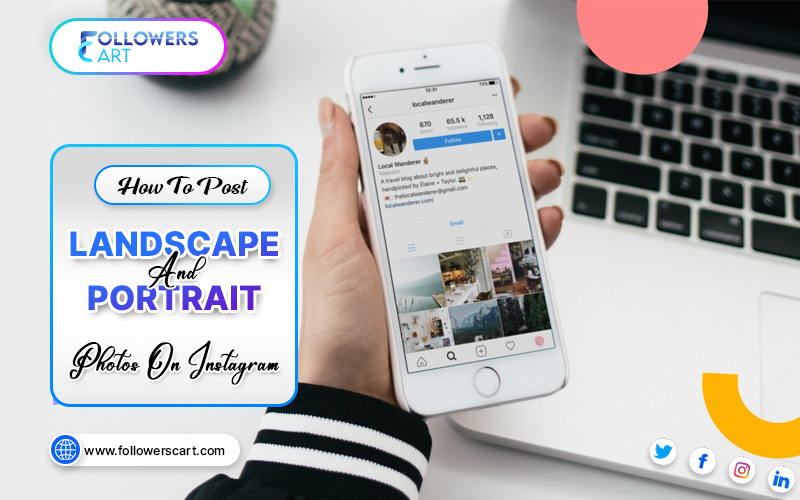In 2023, every major brand and business is marketing its products and services on Instagram.
Wonder, why?
That's because Instagram is super-powerful in driving buying decisions due to its stunning visual content and engaging features. The question is: how can you use the platform in the best possible way to get great results for your brand, business, or profile?
This blog will lay out the process of how to post landscape photos on Instagram in landscape and portrait format, the best practices, tips, and more. Let's dive right in.
How to post landscape photos on Instagram?
Here are a few simple steps that you can follow to post landscape photos on Instagram:
- Open the Instagram app
- Tap on the + Sign in the bottom middle (Add New Post),
- Choose your photo or video (that you want to upload) from the device,
- Tap the Full-Size button at the bottom left of the image. This will adjust your photo to the landscape ratio,
- You can further crop the photo using the zoom feature,
- Tap Next to continue with your uploading process
It's a recommended practice to use the same aspect ratios for all of your landscape photo posts. This will keep a continuity in your profile feed and gives the same aesthetic feel that your audience loves.
How to post portrait photos on Instagram?
Instagram tends to crop the images to a square post shape that you upload to the app. Most users don't like this and look for ways to post vertical or portrait images without being cropped. Here are the simple steps to get that done:
- Open the app,
- Tap the + Sign to create a new post.
- Choose the image you want to use from the images gallery,
- Tap the Small crop icon at the bottom left of the image editor,
- Adjust the image with your thumb and scroll until you're happy with it,
- Continue with the posting.
Cropping the photos yourself with the small crop icon adjusts the image to vertical or portrait size; which will be set to a square shape, otherwise.
What are the best photo sizes on Instagram?
Let's find out what are the best dimensions to post photos on Instagram. If you're posting a landscape image post, then your image should ideally be 1080px X 566px with an aspect ratio of 1.91:1.
- For vertical portrait posts, you should use images with 1080px X 1350px dimensions with an aspect ratio of 4:5.
- For square posts, you can use images of 1080px X 1080px with a 1:1 aspect ratio.
- These image size dimensions will make sure you get high-quality posts for your Instagram account and provide an amazing visual experience to your audience.
- If you don't optimize your images for the best resolution; the Instagram editor will trim the edges thus reducing the effective area of your images.
Since Instagram is a visuals-focused platform, using high-quality and non-pixelated images should be the top priority for your brand or business.
When to post on Instagram?
Many wonders when is the best time to post content on Instagram. Here is a general breakdown of the best times you should be posting on the platform;
Monday 7 to 9 pm, Tuesday 8 to 9 pm, Wednesday 8 to 9 pm, Thursday 9 pm, Friday 9 pm, Saturday 6 to 11 pm, Sunday 4 to 9 pm.
Since you'll be most likely targeting a global audience living in different time zones, you should take that into account. Doing this will not only increase your content's reach and engagement - it will also help grow your followers.
How to add multiple photos to an Instagram story?
Posting Instagram stories is a fun way to share your brand's stories or to teach your audience valuable stuff. Stories are attracting an unusual amount of engagement from app users.
Here's a simple way to use the in-app feature to upload a photo collage and publish it as an Instagram story:
- Open the Instagram app,
- Tap on the + Sign in the bottom middle,
- Tap on Story from the options available at the bottom,
- You're in camera capture mode. Tap the camera icon to enter the create mode first,
- You'll see options on the left side column of the screen. You need to select the Layout icon (this is a box with 3 divisions),
- Now you'll see four sections on the screen and you can choose your photos from the photo gallery (or take a fresh photo if you like).
Option#1: Take the photo:
To capture a fresh photo, you need to tap the white circle (photo capture button) at the bottom middle. Once you've taken the photo, the top left slot will be filled with the photo.
You can capture three more photos to completely fill a 4 image collage for your story. If you don't like a photo, just tap on it and then tap the delete icon to remove it.
Option#2: Camera Roll:
Select the camera-roll icon at the bottom left of the screen to access the camera roll. Now, choose the photo that you like to upload. This will be your first photo in the collage.
Continue to select three more photos to get the collage filled with four photos you want to publish inside your Instagram story.
If you want to replace a photo, just tap on that photo, and tap delete. You can then select the photo you like.
If you're happy with the selections, you can tap the checkmark button to confirm and proceed to add text, stickers, and effects to your collage.
Change the layout: If you're unsure or unhappy about the current layout, you can easily switch to the one you like.
You can tap on the Layout mode icon to enter the layout mode. Here you can select any layout that you like. After that, you need to select the photos from your photo gallery or capture fresh photos as described earlier.
Add effects, text, and stickers to make your collage even more interesting and engaging.
Once you're done with that, you can click the arrow icon on the bottom right to publish your story. Choose your preferred audience and hit share to get your story live and move the world.
How can I post multiple Instagram photos in one post but horizontally and vertically?
Instagram doesn't support posting both landscape and portrait mode images in a single post. There are third-party apps that help you do this. You can browse through your images, make the edits you like, and upload the images to the collage.
How can I post pictures on Instagram from my computer?
Sometimes you may feel uncomfortable while editing your images or videos on your mobile. And you'll wonder: what if I can upload my images and videos from a computer or laptop?
Let's go through the process of how you can post pictures on Instagram from a computer;
- Visit the Instagram website and log in to your account,
- Click the + button (Create New Post button) at the top right corner of the screen,
- Drag and drop images on the pop-up window, or click select from computer to select the photos from your PC's storage,
- Select up to 10 images if you want to post a carousel post,
- Click the frame icon in the bottom left of the window to change the ratio of your image or video,
- You can zoom in or out using the zoom feature (magnifying glass icon at bottom left), and click Next (in the top right) to proceed,
- You can edit the image using preset effects in the Filters tab, or you can use the Adjustments tab to manually adjust fade, brightness, or contrast. Click Next,
- Write your caption: Click on the Smiley face icon to select your favorite emojis. You can use Add Location bar to type a location. The accessibility section allows you to add alt tags to your images.
- Click Share. Congratulations. your story is now live.
- Posting your desktop pc Images offers you more flexibility besides saving you time.
Final Words
This blog has covered the important aspects of posting on Instagram like the best Image sizes for different post types, essential tips to create stand-out content, and best practices to post landscape photos on Instagram.
We hope this will help you create and publish content that will wow your audience and enhances your brand's credibility. What is your biggest takeaway from this blog?