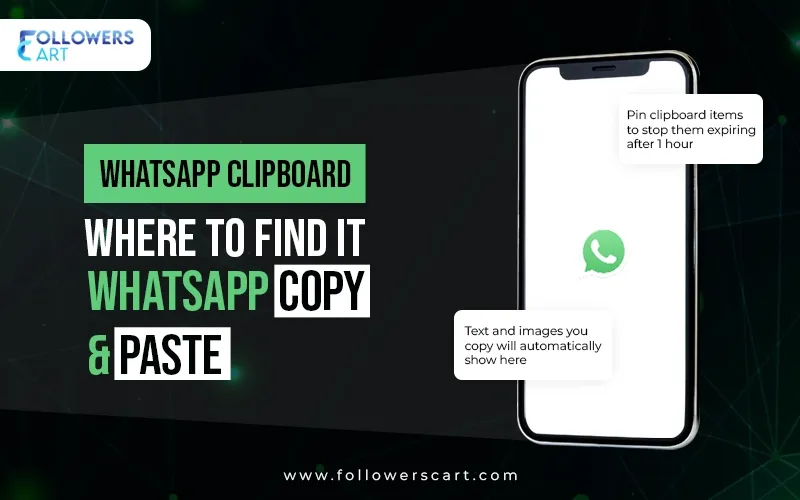WhatsApp is the most used messenger application all around the world. As per WhatsApp report, the number of users has grown to 2 billion worldwide, and it is available in 180 countries. These impressively high numbers indicate the fact of how it is the most successful messaging application in this generation. Not, only does it help to connect to our family and friends, there are several features it has which make texting so much easier. One of the most important features it has is the clipboard. The WhatsApp clipboard allows you to copy text from a message that was either sent or received to be used or pasted somewhere else. For example, due to some reasons, you have now canceled an outing plan. All your friends are texting you regarding the reason, instead of typing the same response over and over again, you can simply copy the text using the WhatsApp clipboard and paste in all the chats that you were having. This helps you save a lot of time and does not even show that the message has been forwarded which also indicates that you respect your friend texting you.
Where Can You Find It?
The next question is where can you find the WhatsApp clipboard. When you are inside a chat room, you just need to tap and hold the message you are willing to copy to the clipboard. Then, after the message is highlighted you will see some options at the top. From those options, you would be able to view a clipboard icon just beside the forward message option on the top right corner. Tapping the icon will have that message copied to your clipboard. You can also copy multiple messages on WhatsApp simultaneously. To send a copied text, you are just required to tap and hold the messaging field in a chat. After you have done that, you would see an option of “Paste” tapping on it will have the entire text pasted on your messaging field for you to send right away or edit and send it (Yes, it is that easy). That means if you are willing to send an entire group conversation to your BFF, you have the luxury to have it all copied at once and sent it to them. The message will be displayed with the names of who sent them and the timestamps.
How to Open Your Clipboard in WhatsApp?
To see what you have copied on your clipboard, or to access your clipboard, you can just tap in the texting field which will launch your keyboard. In Android phones, some phones will allow you to access the clipboard after you have copied something and tap and hold a text field. If you are unable to view the option on your phone. After you can view your keyboard, you will see a “+” sign on the left top corner of the keyboard. Some new phones may have an up and down arrow. Tapping on either of these, (depending on what you have on your phone) you would be able to view a clipboard icon. Tapping that icon will show you your past copied texts as well and you can also manage them. To edit you can tap the pen icon on the clipboard to delete any past copied texts.
Reminder for IOS users:
If you are on your Apple phone which has IOS, the clipboard can be managed internally. IOS only allows one piece of text to be copied at a time and does not save any past information that was copied. You can also read about Facebook Clipboard here.
Step by Step Usage of Clipboard on WhatsApp
For a summary and further ease this is a step-by-step demonstration to add and paste something from the clipboard on WhatsApp:
Step 1: Tap and hold the message you want to copy.
Step 2: Tap on the clipboard icon on the top right corner beside the forward option.
Step 3: Tap and hold the text field where you want to paste the text.
Step 4: Tap on the “Paste” option to have the entire copied text pasted.
Step 5 (Optional): You can click the “+” sign on your Android device to navigate to the clipboard and manage copied texts.
For Android Users
-
Open WhatsApp and go to the chat.
-
Tap and select the message you need to replicate.
-
Tap the Copy icon (rectangular in front of some other rectangular).
-
Paste the message by pressing in a text field.
For iPhone Users
-
Open WhatsApp and the chat text you want to copy.
-
Tap and keep the selected message.
-
Tap Copy from the pop-up menu.
-
Paste the message in the text field and choose Paste.
For Desktop Users
-
Open the WhatsApp desktop app or go to web.Whatsapp.Com.
-
Open the chat and select the text you want to copy.
-
Right-click and pick Copy.
-
Paste the text into the other app (e.g., Word, Google Docs) and paste the text.
Conclusion
The WhatsApp clipboard makes it too easy for individuals who are working, studying, or even just texting each other. Saving information sent through a message on WhatsApp is now on a user's fingertips with this amazing feature. Read also: What is Clipboard on Instagram?
Want to buy Instagram followers or likes affordably? Click here:
Instagram Followers
Instagram Likes